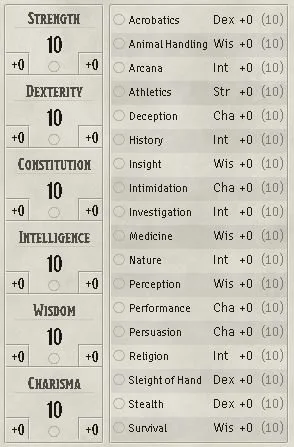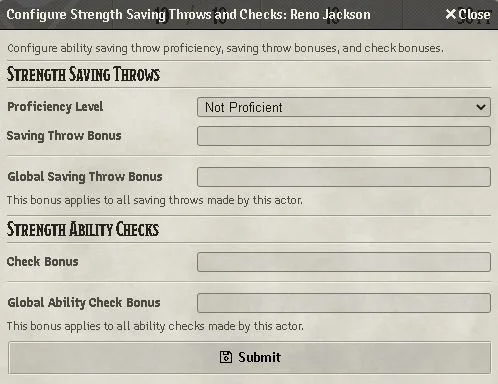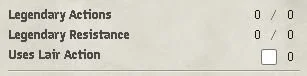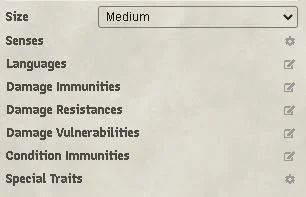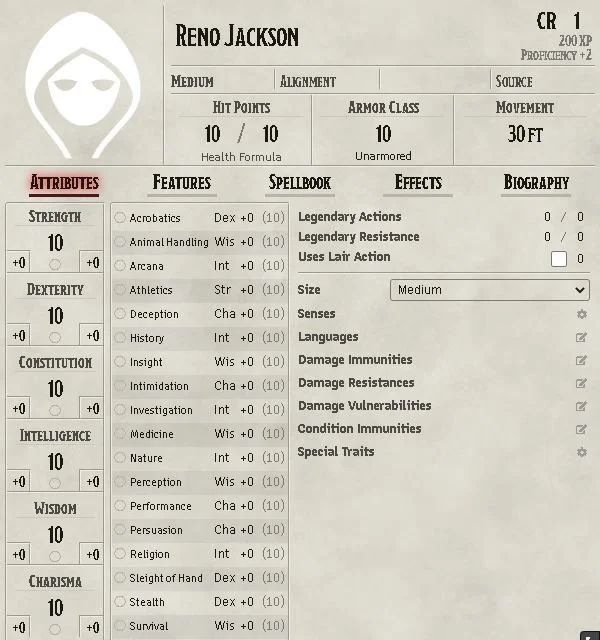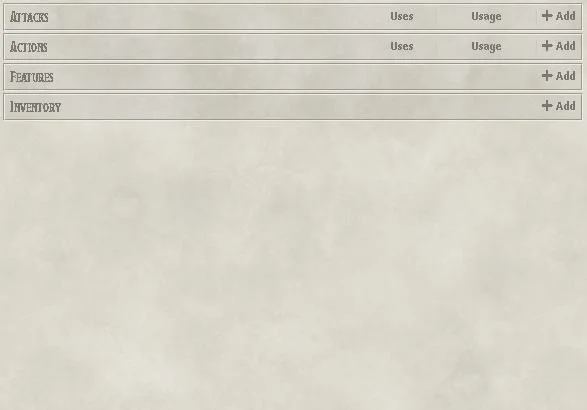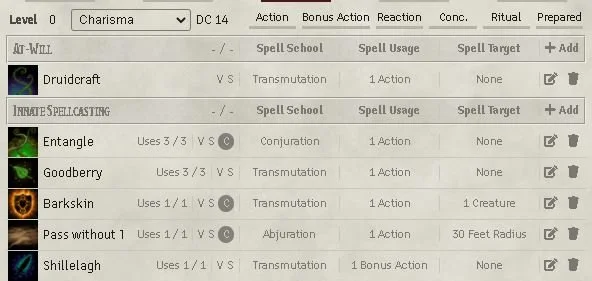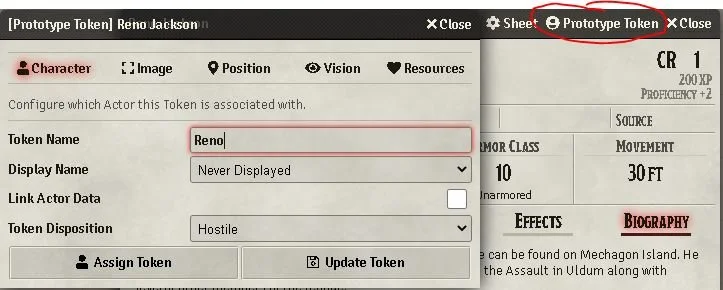In this guide, we will discuss the full NPC sheet and break down what it all means for you. Everything from how to add it to how to set up your NPC. Hopefully, this enables you to make something horrific for your players to face. An NPC is a non-player character, usually controlled by the GM of your game.
Create an NPC
If you click on the Actor’s Directory (you can find out more here about directories) and click “Create Actor” you will be given a new prompt to create a new actor token. Below I will explain what each token is:
Player Character: This is the character that your players would use. This is for characters that are generally just used by players, rather than by the DM/GM.
Non-Player Character: This is for characters and monsters usually played by the DM/GM. Everything from a generic zombie to your BBEG (big bad evil guy) is usually made as an NPC.
Vehicle: This is for things like boats, ships, airships and even things like a horse and cart. This sheet has a lot of information about speed, vehicle type and even information about what is being stored in the vehicle.
We will break down each of these in their guide to explain them. Below will be the information for creating your Non-Player Character.
NPCs are a perfect outlet for DMs. They are usually goal motivated and can influence the game in the direction you want it to go. They also impact the world in a variety of ways. For example, your big bad could be attempting to destroy your world as a whole, a group of bandits may be trying to rob everything in sight, and a rampaging pack of gnolls might be out for blood. The DM gets a wide range of personalities and character types that you normally could not play as a player.
Ability Scores and Skills
Much of what your character does in the game depends on their six abilities: Strength, Dexterity, Constitution, Intelligence, Wisdom, and Charisma. Each ability has a score, which is a number you record on your character sheet.
The Ability Score Summary table provides a quick reference for what qualities are measured by each ability, what races increases which abilities, and what classes consider each ability particularly important.
After you have rolled your stats you take your six numbers and write each number beside one of your character’s six abilities to assign scores to Strength, Dexterity, Constitution, Intelligence, Wisdom, and Charisma. Afterwards, make any changes to your ability scores as a result of your race choice.
After assigning your ability scores, your ability modifiers (for an ability check or a saving throw) will automatically be determined for you by FoundryVTT.
Besides the attribute scores, you will see a list of skills (Acrobatics, Animal Handling, so on) which will also be automatically updated based on your attributes.
You will see a small circle below your attributes, or to the left of your skills, which you can click to add proficiency and expertise. You can also add half proficiency for optional rulesets.
If you hover over an attribute you will get a hidden menu (the symbol of the gear cog beside Strength in the picture) and I will explain that below. Much of what your character does in the game depends on their six abilities: Strength, Dexterity, Constitution, Intelligence, Wisdom, and Charisma. Each ability has a score, which is a number you record on your character sheet.
The Ability Score Summary table provides a quick reference for what qualities are measured by each ability, what races increases which abilities, and what classes consider each ability particularly important.
After you have rolled your stats you take your six numbers and write each number beside one of your character’s six abilities to assign scores to Strength, Dexterity, Constitution, Intelligence, Wisdom, and Charisma. Afterwards, make any changes to your ability scores as a result of your race choice.
After assigning your ability scores, your ability modifiers (for an ability check or a saving throw) will automatically be determined for you by FoundryVTT.
Besides the attribute scores, you will see a list of skills (Acrobatics, Animal Handling, so on) which will also be automatically updated based on your attributes.
You will see a small circle below your attributes, or to the left of your skills, which you can click to add proficiency and expertise. You can also add half proficiency for optional rulesets.
If you hover over an attribute you will get a hidden menu (the symbol of the gear cog beside Strength in the picture) and I will explain that below.
Configure Saving Throws
If you hover over an attribute you will get a hidden menu (the symbol of the gear cog beside Strength in the previous attribute picture) which will allow you to make some global changes to your sheet.
Proficiency Level: This is a place you can also change the level to either be proficient, not proficient or even to have expertise.
Saving Throw Bonus: This allows you to make a change to that specific saving throw. For example in this case I picked Strength. If I added a +2 it would add a +2 to specifically saving throws for Strength by this character.
Global Saving Throw Bonus: This allows you to add to ALL saving throws by this character, not just Strength but also the other 5 stats listed in the section above.
Ability Checks: This is the same rules as the saving throws above, but specifically regarding ability checks instead of saving throws.
Legendary and Lair Actions
Certain NPC’s get this instead of “resources,” like on the player sheet. This small box here is where you can add that information. Usually, it is outlined on their stat sheet in the books, you just type that information here so you can track it easier.
Non-Player Traits
From this section, you can control the various parts of the character’s information. Let’s break it down. You’ll notice they don’t get proficiencies for equipment. A huge change from the Player Character.
Size: You can pick the size of your character. Everything from Tiny-Gargantuan, if playing DND5e
Senses: You can add any sense related to your character, here. Blindsight, Darkvision, Tremorsense, Truesight, you can change the distance measurement and add custom ones like “Passive Perception.”
Languages: There are a bunch of pre-set languages based on your ruleset, but you can also add custom ones at the bottom.
Damage Immunities/Resistances/Vulnerabilities: You get a comprehensive list based on your ruleset, but the useful thing about this is not just simply seeing it on the sheet, but FoundryVTT usually includes this information when rolling for damage.
Condition immunities: This has a comprehensive list, like the steps above, but this time just about conditions you’re immune to. Example: Exhaustion, Stunned, so on.
Special Traits: This is for feats (example, Reliable Talent) so it just automatically includes that in all rolls.
Character Management
This top section is where you track all the features of your character.
Picture: Click this and navigate to your various assets to update the picture. This will automatically update the token, too. We can adjust that later.
Size: Listed as “medium” in the picture. Click it, this is the non-player character size.
Alignment: Their chosen alignment
Challenge Rating: This is where you can see how difficult this creature is to fight, and XP for defeating it.
Hit Points: Their health. This is one of the places a player can see their remaining health points.
Health Formula: Here is where you put the dice rolled for monster health. For example: “2d10 + 4”
Armuor Class: This is automatically determined when you equip their armour in their inventory.
Movement: How far you can move during your turn.
NPC Features
Features on an NPC works slightly different. This is not just for your class or feats like on the player character, but actually, this is where a majority of your turn economy will go.
Attacks: This is for all of your attacks (surprise!) and this is where you put all of the attack actions. If it has claws, a sword, a tongue-whip, it doesn’t matter. These are the primary attacks. For example, a black dragon might have bite, claw and tail attacks. However, the breath weapon doesn’t go here. This is an action. Blame the DND 5e rules for that weird distinction.
Actions: This is a full list of actions that the NPC can take. Anything from a breath weapon to a lair action would go here.
Features: Are they amphibious? Does the weather change when they’re in the region? These are examples of features of the NPC.
Inventory: This is all of the equipment they have. Everything from weapons to armour and beyond.
Spells
There is a full guide on combat and spellcasting coming soon, but for now, we can do a brief breakdown.
You simply drag your desired spells over to the sheet from the compendium. You usually have a basic compendium with your game rules, but you can create them on the sheet by clicking “add” on the bar with each spell level.
Biography
This is where you store information about your NPC. You can even leave GM reminders for things like voice, or style. Maybe you want to put some visual reminders, or even just put their actual bio here for your reasons.
To edit this you move your mouse to the top right of the bio window and click on the pencil. It will allow you to edit the whole bio, then you can type and edit whatever you wish.
Prototype Token
This allows you to edit the main information about the token, not the character itself. If you just see “token,” you simply open the sheet from the directory instead of the token in play.
This allows you to update the name if you can see it if other people can see it if you can see stats like HP and magic and so on. There was a detailed covering of vision here.
Hopefully, that helped you. If you have any further questions, feel free to reach out and we will help if we can. Our socials are below.